Sales Report Continued...
Receipt Report
The receipt report is used to view the total received amount during sales.
To view Receipt Report, click on Reports > Sales Reports > Receipt Report, the following screen will be appeared:
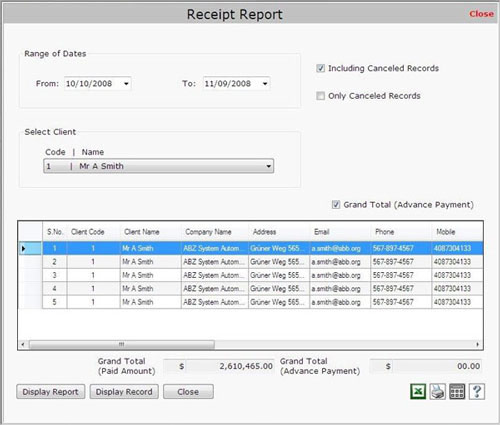
This screen contains the following fields:
- Range of Dates:
Select the date range to view the report.
- Select Client:
Select the client for whom you want to view the report. You can also view the receipt report for all clients by selecting All Clients option.
- Select the options if you want to view report Including Canceled Records and Only Canceled records.
Note->If you select Only Canceled Record option then report will be displayed only for cancel records.
After selecting the client, click on Display Report button to display the report.
- Transaction Details
This section displays the transaction details of the report including:
- S.No.: This field displays the serial number.
- Client Code: This field displays the client code.
- Client Name: This field displays the Client Name.
- Company Name: This field displays the company name.
- Address: This field displays the address of the company.
- Email: This field displays the email of the client.
- Phone: This field displays the phone number of the client.
- Mobile: This field displays the mobile number of the client.
- Fax: This field displays the fax number.
- Receipt No.: This field displays the receipt number.
- Date: This field displays the date when the receipt has been created.
- Invoice No.: This field displays the invoice number.
- Payment Mode: This field displays the payment mode whether it is Cash, Cheque, Card Payment or Bank Transfer.
- Total Amount: This field displays the total amount which has to be paid.
- Paid Amount: This field displays the amount which has been paid.
- Amount (Advance Payment): This field displays that amount which has been paid in advance.
- Status: This field displays the status of the amount whether it is paid or not paid.
- Remarks: This field displays the special information about the receipt.
- Grand Total (Paid Amount):
This field displays the total paid amount.
- Grand Total (Advance Amount):
This field displays the total advance amount.
You can also view the record details by clicking on Display Record button. |

