Sales Report Continued...
Invoice Report
The invoice report is used to view the invoice transaction during sales.
To view Invoice Report, click on Reports > Sales Reports > Invoice Report, the following screen will be appeared:
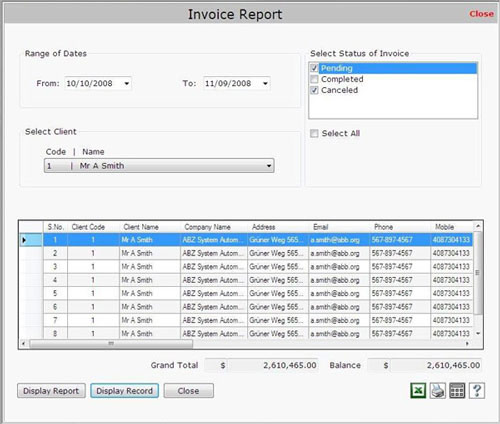
This screen contains the following fields:
- Range of Dates:
Select the date range to view the report.
- Select Status of Invoice:
Select the invoice status whether it is Pending, Completed or Canceled.
- Select Client:
Select the client for whom you want to view the report. You can also view the invoice report for all clients by selecting All Clients option.
After selecting the client, click on Display Report button to display the report.
- Transaction Details
This section displays transaction details of the report including:
- S.No.: This field displays the serial number.
- Client Code: This field displays the client code.
- Client Name: This field displays the Client Name.
- Company Name: This field displays the company name.
- Address: This field displays the company address.
- Email: This field displays the email of the client.
- Phone: This field displays the phone number of the client.
- Mobile: This field displays the mobile number of the client.
- Fax: This field displays the fax number.
- Invoice No.: This field displays the invoice number.
- Date: This field displays the date when the invoice has been created.
- Quote No.: This field displays the quotation number for invoice.
- Del. Order No.: This field displays the delivery order number for invoice.
- Discount (%): This field displays the discount rate.
- Discount: This field displays the discount amount.
- Tax (%): This field displays the total tax rate which is charged on the invoice.
- Tax: This field displays the amount after applying the tax.
- Total Payment: This field displays the total amount which has to be paid.
- Balance: This field displays the remaining amount which has to be paid.
- Status: This field displays the invoice status whether it is completed, pending or canceled.
- Remarks: This field displays the special information about the invoice.
- Grand Total:
This field displays total amount of invoice.
- Balance:
This field displays total of remaining amount that has to be paid.
You can also view the record details by clicking on Display Record button. |

