Deposit for Sale Order
After receiving the payment, you need to deposit amount in bank according to your need.
Click Sales > Deposit, the Deposit screen will be displayed:
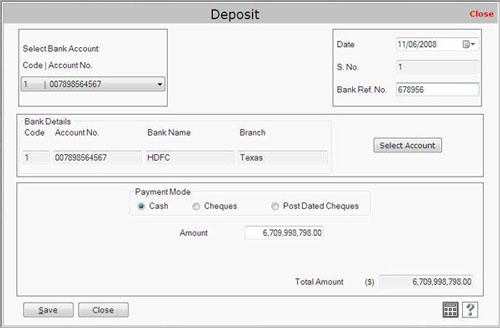
This screen contains the following fields:
- Select Bank Account: Select the bank account to deposit received payment.
- Date: Select the date when amount is to be deposit.
- S.No.: This field displays serial number of Deposit. Serial number is started from that number which is defined in Documents Numbering at the time of company creation.
- Bank Reference Number: Enter the bank reference number.
Bank Details: This section displays detail information of selected account numbers including Code, Account No., Bank Name and Branch.
- Select Account: On clicking this button, the Bank Account List will be appeared:
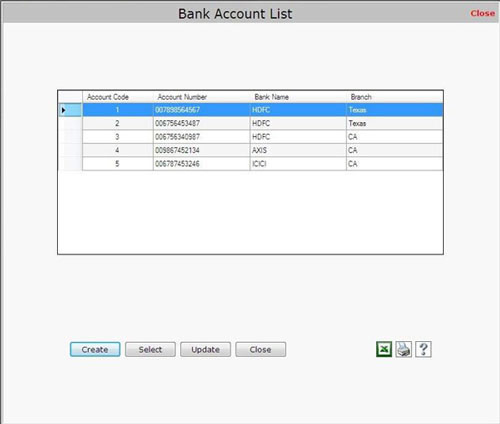
1) You can select the bank account to deposit the amount.
2) You can also create new bank account record and update the existing record.
Payment Mode: This section defines various payment modes of deposit. You can deposit the payment by:
i) Cash: If payment mode is cash then you need to enter the amount to deposit. Cash amount depends on the method of payment during Receipt Transaction for sales order.
ii) Cheque: If payment mode is cheque then details of the cheque will be displayed. The cheque details depend on the payment mode during Receipt transaction.
iii) Post Dated Cheque: If payment mode is cheque then the details of post dated cheque will be displayed. In post dated cheque, you provide the cheque with advance date.
Note-> If you have more than one cheque then enter number of cheques to deposit.
- Total Amount: This field displays the total amount to deposit.
After entering all the details, click on “Save” button to save the information.
- As you click on “Save” button, a message box appears:
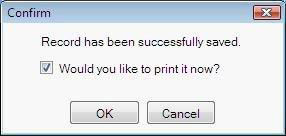
Note-> If you don’t want to print the Deposit record then uncheck the check box. |

