Purchase Invoice Continued...
Optional Information
- Click on Select Items button to select an item from the list.
- Click on Remove Items button to remove the item from the list.
As you click on Select Items button, the Item List screen will be appeared and you can select the item from the list.
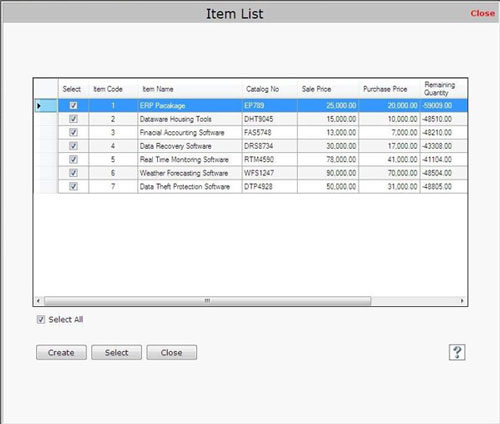
You can also create the item by using Create button.
If you enter new item details manually then it will be effect on remaining quantity of the items.
If you want to view the item details then select the item from the list and click on Show button. The Item Details screen will be appeared and you can view the item details.
Tax Details
- Total before Discount: This field is used to display total amount before any discount.
- Discount: This field is used to enter the discount rate (%) that is to be reduced from total amount of the items.
- Shipping Charges: This field is used to enter amount of shipping charges if necessary.
- Sale Tax: Select sale tax and enter tax rate that is to be charged on total amount of the item after discount.
- Total Payment: This field is used to display total amount (including shipping charges and tax) that is to be paid.
Due Date
Select the date to place the order.
Remarks
Enter the special information about the purchase invoice.
After entering the details, click on “Save” button to save the information.
- As you click on “Save” button, a message box appears:
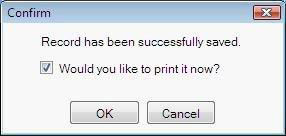
Note-> If you don’t want to print the purchase invoice record then uncheck the check box.
This Purchase Invoice screen also contains the following options:
-
Select PO: If you want to create purchase invoice of existing purchase order then click on Select PO button, the screen "Select Purchase Order for Purchase Invoice" will be appeared in which you need to select purchase order for purchase invoice. After selecting the purchase order, click on Select button, the Purchase Invoice screen will be appeared which contains the information of selected purchase order.
-
Select Delivery: If you want to create invoice of existing delivery order then click on Select Delivery button, the screen "Select Purchase Delivery for Purchase Invoice" will be appeared in which you need to select the purchase delivery order for invoice. After selecting the delivery order, click on Select button, the Purchase Invoice screen will be appeared which contains the information of selected delivery order.
Note-> If you select the item from Purchase Order and Purchase Delivery then Select Items and Remove Items button will be disabled.
|

