Store Group
A Store Group is the group which contains the collection of similar types of stores.
To create store group information of the company, click on “Masters > Store > Store Group Creation” the following screen will be appeared:
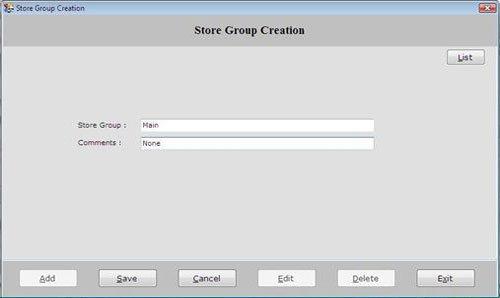
This screen contains the following field:
-
Store Group: Enter the store group name which is to be created.
-
Comments: Enter the special note about the store group.
After entering all the details, click on “Save” button to save the information.
This screen also contains the following buttons:
-
Add: To add new store group.
-
Save: To save the record.
-
Cancel: To cancel particular operation.
-
Edit: To edit existing records.
-
Delete: To delete the record.
-
Exit: To exit from current window.
-
List: To display the list of all existing records.
To view Store detail, select that store from the list and press enter or double click.

