Explore Reports Module
Reports assist you to manage your business accounts and provide overall view of the financial health of your organization.
For Example: Pinnacle Hills and Northway, an Electronic Equipment Manufacturer Company, wants to view sales delivery order. For this purpose, Company will view Delivery Order Report to evaluate total delivery order during sales.
The Reports module will help you to view total sales and purchase transaction.
This section covers the following topics:
Explore Client/Customer List
This list displays total number of Client/Customer records.
To view Client/Customer List, click on Explore > Client/Customer List, the following screen will be appeared:
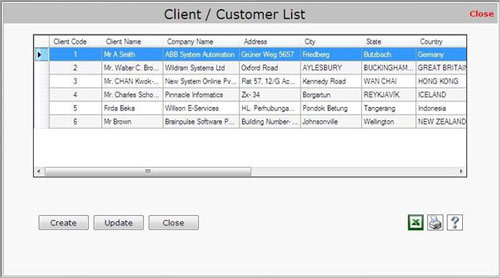
Client/Customer List contains the following fields:
- Client Code: This field displays the client code.
- Client Name: This field displays the client name.
- Company Name: This field displays the company name of the client.
- Address: This field displays the billing address of the client.
- City: This field displays the city where the client lives.
- State: This field displays the state name.
- Country: This field displays the country name where the client lives.
- Email: This field displays the e-mail address of the client.
- Phone: This field displays the phone number of the client.
- Mobile: This field displays the mobile number of the client.
- Fax: This field displays the fax number of the client.
- Remarks: This field displays the remark of the client.
This list also contains the following buttons:
- To create new client/customer record, click on Create button.
- To update the existing record, click on Update button.
- To export the client/customer list in excel format, click on
 button. button.
- To print the Client/Customer List, click on Print
 button. On clicking this Print button, a Print Options window appears in which you need to select rows and columns fields (from Client/Customer List) to print. button. On clicking this Print button, a Print Options window appears in which you need to select rows and columns fields (from Client/Customer List) to print.
- To view the help section of Client/Customer List, click on Help
 button. button.
|

