Create Quotation for Sale Order
Quote is a proposed sales agreement between a company and a customer.
To create or update the quotation for sales order, click Sales > Quote, the screen will be displayed in which you need to select the customer to whom you want to create the quotation.
-
To create new customer record, click on Create button.
-
To create quotation for the customer, first select the customer and then click on Select button.
On clicking Select button, the following Quote screen will be appeared:
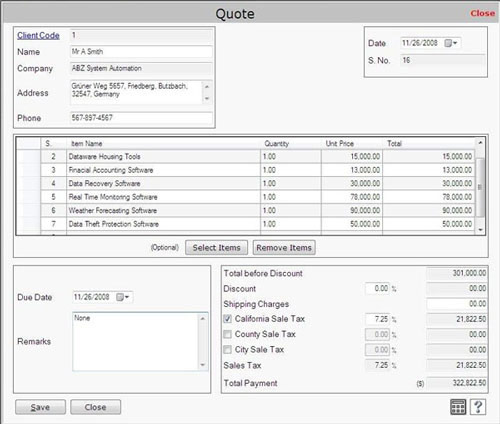
This screen contains the following fields:
Client Information
- Client Code: This field displays the client code. You can view the more information about the client by clicking on Client Code link as appeared on the screen.
- Name: This field displays the client name.
- Company Name: This field displays the company name of the client.
- Address: This field displays the client address.
- Phone: This field displays the phone number of the client.
Date
Select the date when the quotation is being created.
S.No.
This field displays serial number of the quotation. Serial number is started from that number which is defined in Documents Numbering at the time of company creation.
Item Information
- S.No.: This field displays serial number of the item.
- Item Name: This field displays (or you can manually enter) the item name.
- Quantity: This field displays (or you can manually enter) quantity of the item.
- Unit Price: This field displays sales price of the item which is defined at the time of item creation or you can manually enter the sale price of the item.
- Total: This field displays total amount of the item which is calculated by Quantity * Unit Price of the item.
Note-> If you manually enter new item record then it is automatically saved in Item List.
Optional Information
- Click on Select Items button to select an item from the list.
- Click on Remove Items button to remove the item from the list.
|

