Software Print Settings
Print Settings shows how to set Columns and Rows value, Horizontal and Vertical space between barcode images and other print page properties for printing the barcode images. Once you choose the Print Option either from ‘File Menu’ or from Tool bar, following window appear:
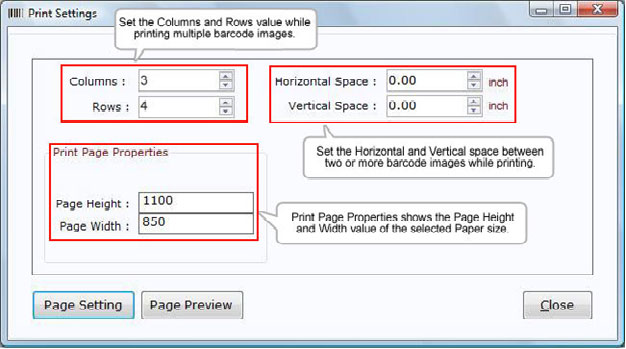
Introduction
Software Installation Guide
Software Version Information
Describing the Software
Software Interface Description
Working with Software
License and Ordering
FAQs and Troubleshooting
Getting Assistance
Quick Reference

