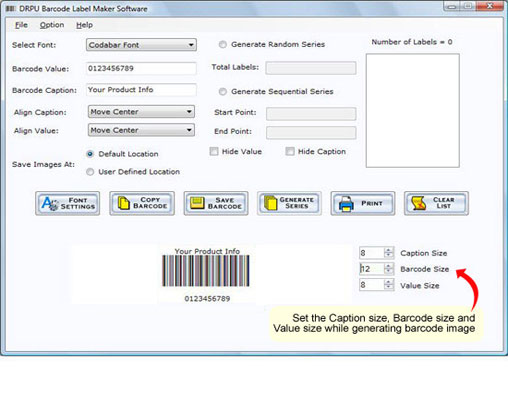How to create Barcode Labels
Generate Barcode Labels with different barcode font standards
To generate Barcode Labels with different barcode font standards you just need to select any of the Barcode fonts (including Codabar, Code 128, Code 128 SET A, Code 128 SET B, Code 128 SET C, Code 39, Code-93, EAN-13, Code 39 Full ASCII, EAN 8, Industrial 2 of 5, Interleaved 2 of 5, ISBN-13, ITF-14, LOGMARS, MSI Plessey, Planet, Postnet, Standard 2 of 5, UCC/EAN-128, UPC-A, UPC-E, UPSC Stack Label, UPSC Tray Label, USS-93) and follow steps listed below:
Step 1: Select desired Barcode Font
Step 2: Enter Barcode Value
Step 3: Enter Barcode Caption
Step 4: Align Caption (Move Left, Move Center, Move Right)
Step 5: Align Value (Move Left, Move Center, Move Right)
Save or Print the generated barcode label.
Note: Just check the Hide Value and Hide Caption check box to generate barcode without specifying value and caption.
On selecting Barcode Font, the window will appear as shown in the figure: