Working with Software Modules
Access and Permission Settings
Whenever you click on the server PC’s icon in the left Panel of the window, the setting screen will be displayed as shown in following figure.
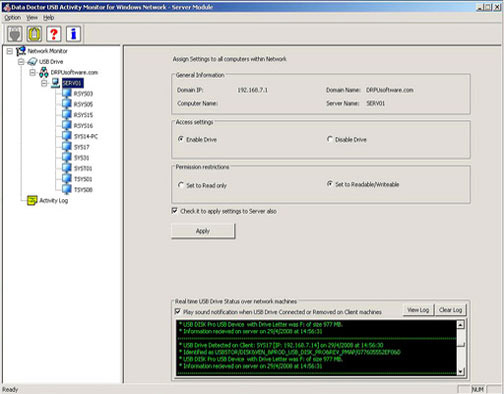
Administrator can assign following settings to all computers within network:
- General Information: Domain IP, Domain Name, Computer Name, Server Name.
- Access Settings: Enable Drive or Disable Drive.
- Permission restrictions: Set to Read only or Set to Readable/Writeable
Individual Machine Settings: The administrator can assign the access and permission settings to all the clients selecting the respective client machine from the left pane as shown in the figure below.
USB Access Management Settings deals with following:
Introduction
Software Installation Guide
Software Version Information
Describing the Software
Software Interface Description
Working with Software Modules
License and Ordering
FAQs and Troubleshooting
Getting Assistance
Quick Reference

