Working with Software Modules
Stock is a collection of goods or items stored in a place called store.
To create Stock, click on “Voucher Entry >Stock”, the following options will be displayed:
A Stock Transfer refers to transfer the goods or items from one store to another store of the Company.
To create Stock Transfer, click on “Voucher Entry > Stock > Stock Transfer”, the following screen will be appeared:
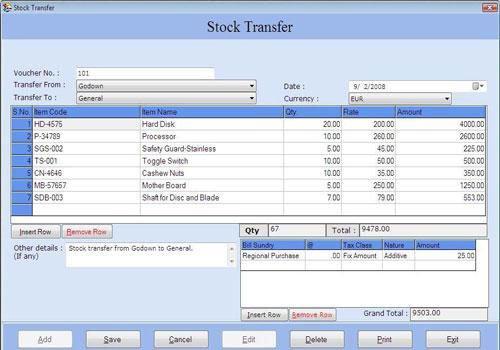
Stock Transfer screen contains the following fields:
-
Voucher No.: This field is already filled and number is increased incrementally from the previous voucher number recorded in this field. Software provides facility to increase the Voucher No. automatically for differentiating it from previous one or you can enter the voucher number manually.
-
Transfer From: Select the store name from where the stock is to be transferred.
-
Transfer To: Select the store name to where the stock is to be transferred.
-
Date: Select the date of Stock Transfer. By default, Date will be Current Date which can be set during Settings > Date Administration > Current Date.
-
Currency: Select the currency in which the transactions will be done. In this list, those Currencies will be displayed which are specified at the time of Company Creation (as called Primary Currency) and Currency Creation (as called Secondary Currency) in Masters.
Note-> If you select Secondary Currency then enter Conversion Rate during Currency Converter to make relation between Primary and Secondary Currency.
Item Details
-
S.No: This auto-generated field displays the serial number of item.
-
Item Code: Select the item code from the Item Code list and press Enter or Double Click. The selected information will be displayed with Item Name and Item Rate. (The Item Code list is displayed after pressing any key on the item Code field).
-
Item Name: Select the item name from the item Name list and press Enter or Double Click. The selected Item information will be displayed with item Code and item Rate. (The item Name list is displayed after pressing any key on the item Name field).
-
Qty.: Enter the quantity of item.
-
Rate: By default, the sale price of item is displayed which is specified at the time of Item Creation in Masters. You can change it as per your requirement.
-
Amount: In this field the displayed amount is calculated by multiplying the quantity and rate of item.
Item Detail also consist the following fields:
-
Qty.: This field displays the total quantity of items.
-
Total: This field displays the total of items amount

