Software Interface Description

Option: The “Option” menu consists of following as shown in the above figure:
- Connect: Connects the USB activity monitoring utility with the Windows Network.
- Exit: If clicked, exits from the Software.

View: The “View” menu consists of following options as shown in the above figure:
- Activity Log: If clicked, shows the detailed information of the access and permission settings assign to USB device.
- Toolbar: If checked, shows the Toolbar, else hide the toolbar in the software.
- Status Bar: If checked, shows the Status bar, else hide the status bar in the software.

Help: Help menu consists of the following options:
- Help Topics: Includes the help documentation.
- About USB Monitor: Display the information like Software Version and Company contact address etc.
Software Tool Bar
USB Activity Monitoring Software has following Tool Bars:
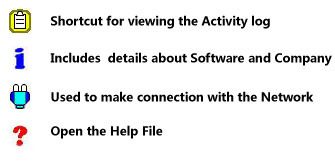
The software will continuously run in the background until network is connected and its icon will be shown in the System Tray after minimizing as shown in the figure below.
User can directly go to the Software main interface, Help file and can easily get Exit from the software window by right clicking on the system tray itself as shown in following screen:
Introduction
Software Installation Guide
Software Version Information
Describing the Software
Software Interface Description
Working with Software Modules
License and Ordering
FAQs and Troubleshooting
Getting Assistance
Quick Reference

