Working with Software Modules
Sale Order Continued...
Trial Balance Report Continued...
-
To view Trial Balance Report by Group Wise, press Enter or Double Click on Trial Balance.
-
Trial Balance (Group Wise) report will be displayed:
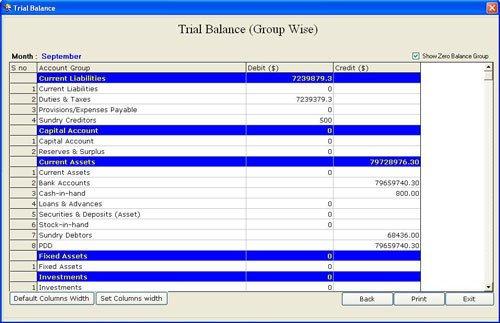
Trial Balance (Group Wise) report contains the following fields:
-
S.No: This field displays the serial number of the account groups which are under group of every primary account group.
-
Account Group: This field displays the account groups which are in every primary account group.
-
Debit: This field displays the debit amount of: 1. every under account groups (as display in White Line). 2. Total of under account group (as display in Blue Line).
-
Credit: This field displays the credit amount of: 1. every under account groups (as display in White Line). 2. Total of under account group (as display in Blue Line)
Show Zero Balance Group: This field is used to view Trial Balance (Group Wise) Report with those accounts which have zero balance. Click on the check box which is displayed on the right side of Trial Balance (Group Wise).
Trial Balance (Group Wise) report contains the following buttons:
-
Back: This button is used to go back on previous window.
-
Print: This button is used to print the report.
-
Exit: This button is used to exit from current window.
-
Set Columns width: This button is used to adjust column width in the report according to input parameters.
-
Default Columns width: This button is used to view report with default column width.
Press Enter or Double Click on Trial Balance (Group Wise) report then Trial Balance (Account Wise) report will be displayed:
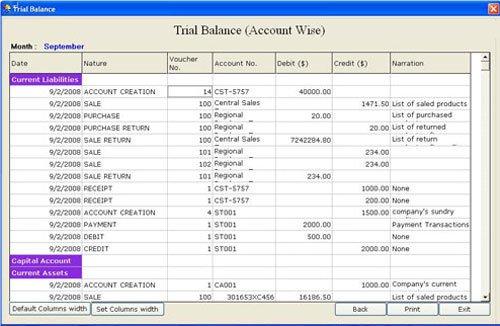
Trial Balance (Account Wise) report contains the following fields:
-
Date: This field displays the date when transactions have done.
-
Nature: This field displays the form name from where the transactions have done.
-
Voucher No.: This field displays the voucher number from where the transaction has done.
-
Account No./Bill Sundry: This field displays account number or bill sundry information of particular transaction.
-
Debit: This field displays the debit amount during transaction.
-
Credit: This field displays the credit amount during transaction.
Credit or Debit amount displays according to following information:- Bill Sundry amount will be displayed in Current Liabilities.
- Grand Total amount will be displayed after applying any tax or discount in Current Assets.
- Total amount will be displayed without applying any Tax or Discount in Revenue Account.
- Narration: This field displays the information about voucher.
Trial Balance (Account Wise) report contains the following buttons:
-
Back: This button is used to go back on previous window.
-
Print: This button is used to print the report.
-
Exit: This button is used to exit from current window.
-
Set Columns width: This button is used to adjust column width in the report according to input parameters.
-
Default Columns width: This button is used to view report with default column width.

