Client/Customer Records
A client/customer is an individual who purchases goods or services.
To create or update Client/Customer record, click New > Client/Customer, the Client/Customer List will be displayed.
-
If you want to create new client, click on Create button.
-
If you want to update existing client records then select the record which you want to update and click on Update button.
Note-> If you run the software first time then you need to create client records to manage sales process.
On clicking Create button, the Client/Customer Details screen will be displayed in which you need to enter the client’s information which is to be created.
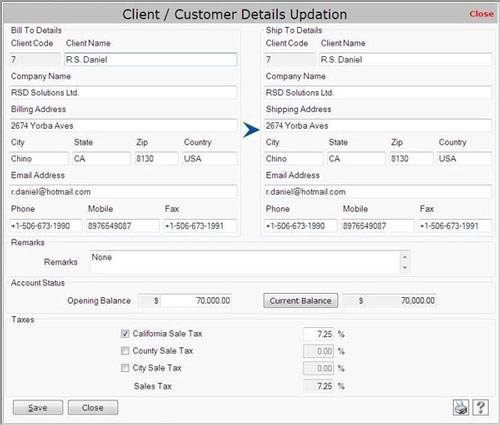
This screen contains the following fields:
Bill to Details
In this section, you need to enter the client’s details for delivering the bill.
This section contains the following fields:
- Client Code: This field displays the client code.
- Client Name: Enter the client name.
- Company Name: Enter the company name from which client belongs.
- Billing Address: Enter the billing address of the client where the bill is to be delivered.
- City: Enter the city where the client lives.
- State: Enter the state name.
- Zip: Enter the zip code of the state.
- Country: Enter the country name where the client lives.
- Email Address: Enter the e-mail address of the client. It should be in the form of
e-mail@domain.com
- Phone: Enter the phone number of the client.
- Mobile: Enter the mobile number of the client.
- Fax: Enter the fax number.
|

