Explore Item List
This list displays total number of Item records.
To view Item List, click on Explore > Item List, the following screen will be appeared:
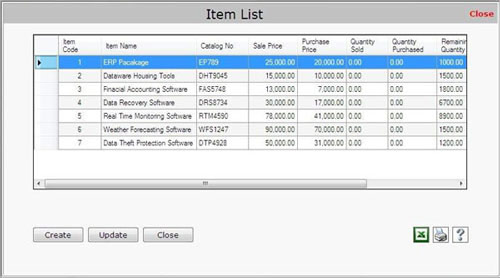
Item List contains the following fields:
- Item Code: This field displays the item code.
- Item Name: This field displays the item name.
- Catalog No.: This field displays the catalog number of the item.
- Sale Price: This field displays the sale price of the item without any tax.
- Purchase Price: This field displays the purchase price of the item without any tax.
- Quantity Sold: This field displays the quantity of sold items.
- Quantity Purchased: This field displays the quantity of purchased items.
- Remaining Quantity: This field displays the remaining quantity of the items.
- Remarks: This field displays the special information about the item.
This list also contains the following buttons:
- To create new item, click on Create button.
- To update the existing record, click on Update button.
- To export the item list in excel format, click on
 button. button.
- To print the Item List, click on Print button. On clicking this Print
 button, a Print Options window appears in which you need to select rows and columns fields (from Client/Customer List) to print. button, a Print Options window appears in which you need to select rows and columns fields (from Client/Customer List) to print.
- To view the help section of Item List, click on Help
 button. button.
|

