Explore Vendor List
This list displays total number of vendor records.
To view Vendor List, click on Explore > Vendor List, the following screen will be appeared:
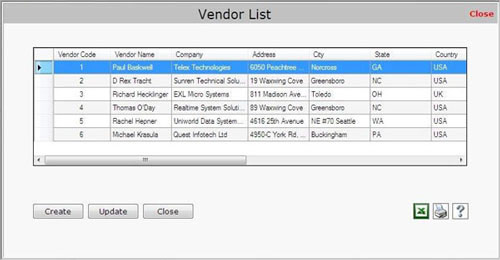
Vendor List contains the following fields:
- Vendor Code: This field displays the vendor code.
- Vendor Name: This field displays the vendor name.
- Company Name: This field displays the company name of the vendor.
- Address: This field displays the billing address of the vendor.
- City: This field displays the city where the vendor lives.
- State: This field displays the state name.
- Country: This field displays the country name where the vendor lives.
- Email: This field displays the e-mail address of the vendor.
- Phone: This field displays the phone number of the vendor.
- Mobile: This field displays the mobile number of the vendor.
- Fax: This field displays the fax number of the vendor.
- Remarks: This field displays the remark of the vendor.
This list also contains the following buttons:
- To create new Vendor record, click on Create button.
- To update the existing record, click on Update button.
- To export the vendor list in excel format, click on
 button. button.
- To print the Vendor List, click on Print
 button. On clicking this Print button, a Print Options window appears in which you need to select rows and columns fields (from Client/Customer List) to print. button. On clicking this Print button, a Print Options window appears in which you need to select rows and columns fields (from Client/Customer List) to print.
- To view the help section of Vendor List, click on Help
 button. button.
|

