Restore Data
Restore is the process to restoring the original data from its backup file.
To restore the data, click on “Settings > Restore”, the following screen will be appeared:
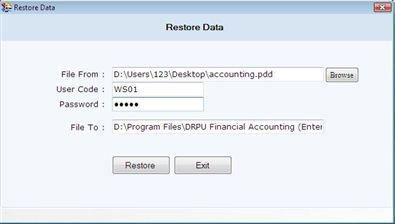
This screen contains the following fields:
-
File From: Browse the path where the backup file is saved.
-
User Code: Enter the user code of the Company of which backup file is selected.
-
Password: Enter the password of the user code.
-
File To: This auto generated field displays the path where data is to be restored.
After entering all the details, click on "Restore" button then a message box will be displayed:
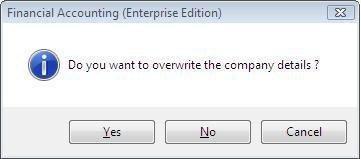
-
If you click on "Yes" button, the data will be overwritten with the backup copy.
-
If you click on "No" button, the data will not be overwritten but another Company will be created with same name of that Company of which backup is restored. The Company name will be displayed with that date when the financial year of the Company has begun and you can view this Company through “Select Company For Login” or “Select Company for Delete” screen.
Data Connectivity
Data Connectivity is an important feature to connect the database records from different location of single machine or from multiple machines which are connected within Local Area Network.
To connect from other records, Click on “Settings > Data Connectivity”, the following screen will be appeared:
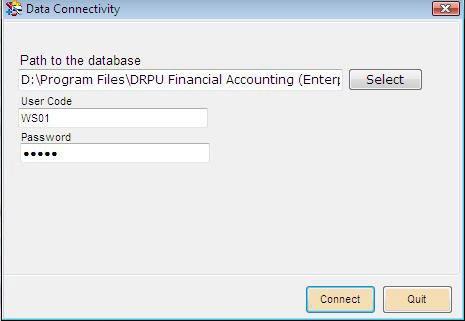
This screen contains the following fields:
-
Path to the database: Select the path from where the database is to be connected.
-
User Code: Enter the user code of that Company of which database is to be selected.
-
Password: Enter the password.
After entering the details, click on “Connect” button to connect the database path. On clicking “Connect” button, a message will be displayed “Data path successfully has been created”.
Click on “Quit” button to exit from Data Connectivity window.
|

