Currency Management
Currency is the form of money which is used to exchange or transfer the goods or services.
To create currency for business transactions, click on “Masters > Currency”, the following options will be displayed:
Currency Creation
To Create Currency for business transactions, click on “Masters > Currency > Currency Creation”, the following screen will be appeared:
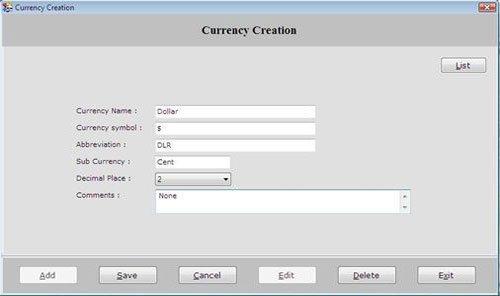
This screen contains the following fields:
-
Currency Name: Enter the currency name which is to be created.
-
Currency Symbol: Enter the symbol for the currency. For Example: € is the symbol Euro.
-
Abbreviation: Enter the abbreviation of currency.
-
Sub Currency: Enter the sub-currency of the currency. For Example: Cent is the sub-currency of Euro (€).
-
Decimal Places: Select the decimal place of the currency as 0,1,2,3.
-
Comments: Enter the special note about the currency.
After entering all the details, click on “Save” button to save the information.
This screen contains the following buttons:
-
Add: To add new currency.
-
Save: To save the record.
-
Cancel: To cancel particular operation.
-
Edit: To edit existing records.
-
Delete: To delete the record.
-
Exit: To exit from current window.
-
List: To display a list of all existing records.
To view currency details, select that currency from the list and press Enter or Double click. |

