Open an Existing Company
This section will help you to view the existing companies’ records.
To open the existing Company details, click on “Open an Existing Company” option from User Interface Startup Window. The following screen “Select Company for Login” will be appeared:

This screen contains the list of existing companies with Company Code and Company Name.
Select the Company which you want to open and click on “Select” button, the “User Verification” screen will be appeared with selected Company name and Company code.
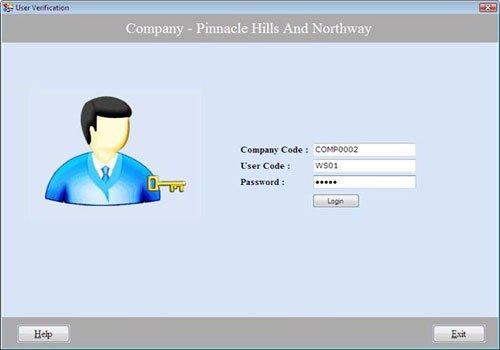
For Example: If you select the Company “Pinnacle Hills and Northway” then the selected Company name will be displayed in User Verification screen.
This screen contains the following fields:
-
Company Code: This auto generated field displays the code of the Company which you heve selected.
-
User Code: Enter the user code of the Company.
-
Password: Enter the password of the Company’s user.
Note-> User Code and Password is case sensitive.
After entering all the details, Click on “Login” button to open the Company.
Note-> If User Code or Password is incorrect then an error message appears “Invalid User Code or Password”. |

