Restore Data
Restore is the process to bringing data back into its original form by using the backup file.
To restore data, click on “Settings > Restore” from Software Menu Bar, the following screen will be appeared:
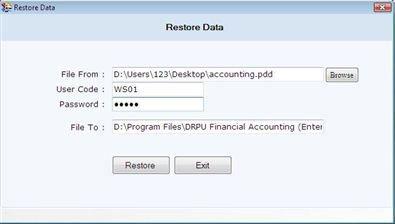
This screen contains the following fields:
-
File From: Browse the path where backup file is saved.
-
User Code: Enter the user code of that company whose backup file is selected.
-
Password: Enter the password of user code.
-
File To: This auto generated field displays the path where data is to be restored.
After entering all the details, click on "Restore" button then a message box will be displayed:
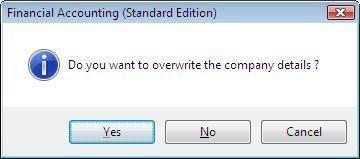
-
On clicking "Yes" button, the existing data of the company will overwrite with the backup copy.
-
On clicking "No" button, the data will not overwrite, another company will be created with same name of that company whose backup is restored. The company name will be displayed with that date when the financial year of the company has begun.
Data Connectivity
Data Connectivity is an important feature to connect the database records from different location of single machine or multiple machines of Local Area Network.
To connect database, Click on “Settings > Data Connectivity” from Software Menu Bar, the following screen will be appeared:
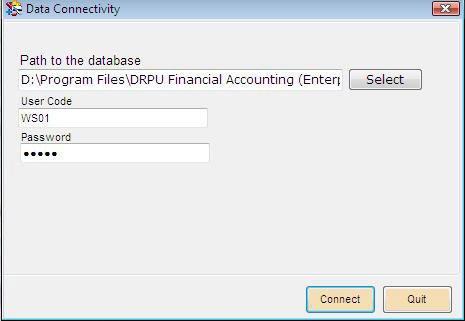
This screen contains the following fields:
-
Path to the database: Select the path where the database is stored.
-
User Code: Enter the user code of that company whose database is to be selected.
-
Password: Enter the password.
After entering the details, click on “Connect” button to connect the database path. On clicking “Connect” button, a confirmation message will be displayed “Data path successfully has been created”.
Click on “Quit” button to exit from Data Connectivity window.
|

