Debit Note Voucher
A Debit Note is a document indicating an amount owed by a Person or a Company. Debit Note is just like a letter issued by the seller to advise the amount owed by the buyer. Debit Note proves that a debit entry has been made in debtor's or creditor's account. A customer or vendor can be debited for various reasons such as purchase return, quality of product, rate difference, discount etc.
For Example: When a Company wants to return purchased goods to the vendor then a Debit Note is issued by the Company to Vendor’s name.
To create Debit Note, click on “Voucher Entry > Debit Note”, the following screen will be appeared:
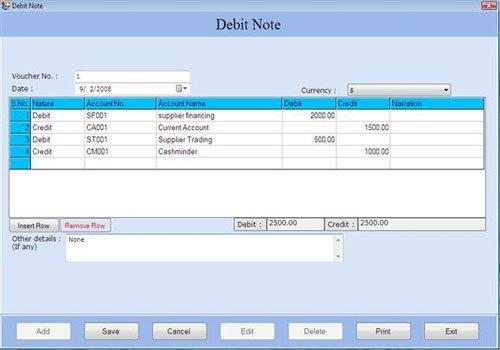
Debit Note screen contains the following fields:
Voucher Details
-
Voucher No.: This field is already filled and number is increased incrementally from the previous voucher number recorded in this field. Software provides facility to increase the Voucher No. automatically for differentiating it from previous one or you can enter the voucher number manually.
-
Date: Select the date of Debit Note. By default, Date will be Current Date which can be set during Settings > Date Administration > Current Date.
-
Currency: Select the currency in which the transactions will be done. In this list, those Currencies will be displayed which are specified at the time of Company Creation (as called Primary Currency) and Currency Creation (as called Secondary Currency) in Masters.
Note-> If you select Secondary Currency then enter Conversion Rate during Currency Converter to make relation between Primary and Secondary Currency.
Transaction Details
-
S.No.: This auto generated field displays the serial number of transaction
-
Nature: Select the nature of account (whether it is Debit or Credit) to be affected in debit note. If you select Account Nature as Debit then all those accounts will be displayed which are under account group of Sundry Creditors and Sundry Debtors. If you select Account Nature as Credit then all other accounts will be displayed.
-
Account No.: Select the account number from the Account Number list and press Enter or Double click. The selected account number will be displayed. (The Account Number list is displayed after pressing any key on the Account No. field).
Note-> Account number depends on the nature of account whether it is Debit or Credit.
Note-> Account name depends on the nature of account whether it is Debit or Credit. |

