Bill Sundry Management
Bill Sundry is an entity that is used to record the extra income or expenses over and above the sales and purchase amount. These are used in billing and other documents in terms of taxes.
To create Bill Sundry, click on “Masters > Bill Sundry”, the following screen will be appeared:
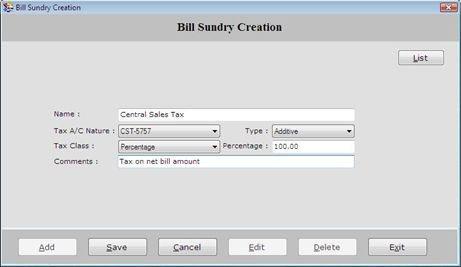
Bill Sundry Creation screen contains the following fields:
Note-> In this list, only those Accounts will be displayed which are created under Duties & Taxes Account Group.
- Type: Select the type of Bill Sundry whether it is Additive or Subtractive.
If Bill Sundry is Additive in nature i.e. it will be added to the amount of bill such as Sales Tax, Service Tax and so on.
If Bill Sundry is Subtractive in nature i.e. it will be subtracted to the amount of bill such as discount.
Note-> If you select Tax Class as a Percentage then Percentage field will be activated and you can enter the percentage rate that is to be charged or if you select Tax Class as a Fix Amount then Fix Amount field will be activated and you can enter the amount that is to be charged.
- Comments: Enter the special note about the Bill Sundry.
After entering all the details, click on “Save” button to save the information.
The following buttons are used in Bill Sundry Creation Form:
-
Add: To add new entry.
-
Save: To save the data.
-
Cancel: To cancel particular operation.
-
Edit: To edit existing records.
-
Delete: To delete the record.
-
Exit: To exit from current window.
-
List: To generate a list of all existing records.
If you want to view the detail of Bill Sundry record then select that record from the list and press Enter or Double click. |

