Store Management
A store is defined as a place where the stock is kept. Store may be Go Down, General Store and so on.
For Example: Pinnacle Hills and Northway, an electric equipment manufacturing Company, keeps the stock of Toggle Switch in the Go Down. Thus the Go Down is the store for Pinnacle Hills and Northway.
On clicking “Store” of Masters Menu, the following options will be displayed:
Store Creation
To create the store for the Company, click on “Masters > Store > Store Creation”, the following screen will be appeared:
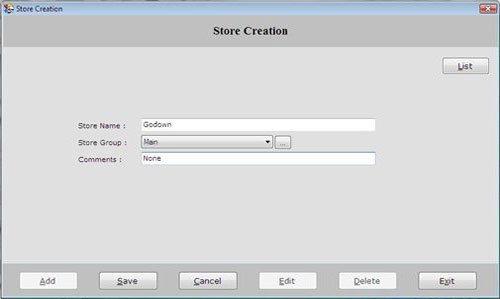
Store Creation screen contains the following fields:
-
Store Name: Enter the store name where the stock is to be kept.
-
Store Group: Select the Store Group which is created during Store Group creation.
-
Comments: Enter the special comment for the store.
After entering all the details, click on “Save” button to save the information.
The following buttons are used in Store Creation Form:
-
Add: To add new entry.
-
Save: To save the data.
-
Cancel: To cancel particular operation.
-
Edit: To edit existing records.
-
Delete: To delete the record.
-
Exit: To exit from current window.
-
List: To generate a list of all existing records.
If you want to view the detail of any created Store then select that store from the list and press enter or double click.
If you want to print the existing records, click on “Print” button. |

